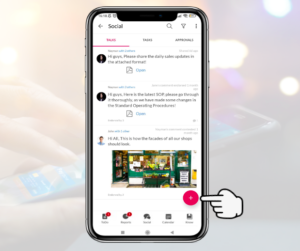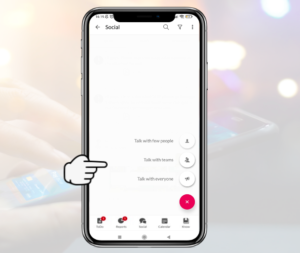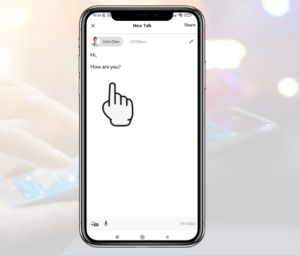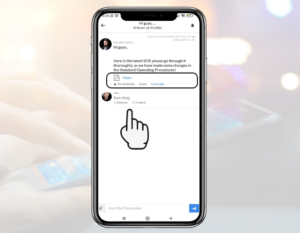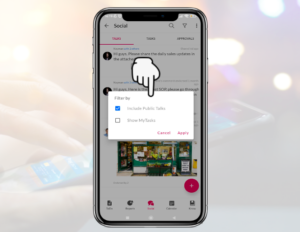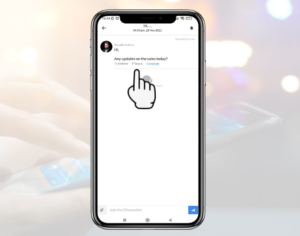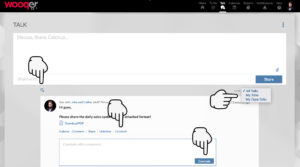Wooqer Talk is a way to communicate with one or more Wooqer users who are a part of your PI
SALIENT FEATURES
– Talk with an individual, multiple people, a Team, people in the same role or location or a predefined user list (Private Talks). You could also write on the Wooqer wall by extending a Talk to ‘everyone’ (Public Talk).
– Share text, image, audio or video messages.
– Comment on a Talk or Endorse or Contest the original message or any comment on it. Endorsing or contesting brings in genuine feedback, both positive and critical, objectively while providing privacy for those sharing feedback.
– Users can flag specific Talks to report abuse. Admin users can choose to remove such Talks. This is in line with misuse handling approach across user generated content platforms.
– Conclude Talks once a discussion is over. Once concluded, users can no longer comment on the thread, while continuing to have access to the entire discussion.
– Search for older Talks by using any keywords or user/ team name.
– Get Notifications for Talks that matter. Switch off Notifications for others. Notifications are by default switched off for Public Talks. You can switch them on for Talks that you find relevant.
– Block Users whose public talks are not relevant for you or switch off all Public Talks.
TALK IDEAS
– Two- way communication
– Engagement
– Sharing of success stories
– Product questions
– Multi-way Discussions to arrive at decisions
– Recognition of high performers
HOW TO USE
Android
Start a Talk
Talk with few people to open a Talk with any one person or a few people who you may want to bring together for this particular conversation thread.
Talk with Teams to open a thread with a team that you frequently engage with. If you have not yet created a Team, learn how to create and manage teams
Talk to everyone to write on the Wooqer Wall (Public Talk). Unlike the above 2 scenarios, no one will be notified when you do so but everyone can see what you post here.
Comment on a Talk
You can see or comment only on Talks that you have been invited to and all Public Talks.
Follow | Unfollow
You follow and notifications are on by default for all Talks that you have been explicitly invited to. You can unfollow a Talk any time you choose.
Notifications are off by default for all Public Talks. You can choose to follow the ones that interest you.
Endorse | Contest
Let the Talk creator or commentors know your agreement or disagreement with their point of view by endorsing or contesting their comments. This action is anonymous and no one can see the names of people endorsing or contesting. However, all have visibility into whether a Talk or comment is strongly endorsed or contested.
Conclude
Unlike personal use of Social tools, in a work context, most discussions need to come to an end with logical conclusions. Talk creators can conclude Talks once they have reached a logical conclusion and close further comments on the Talk.Concluded Talks continue to be visible to and searchable by participants, but they can no longer comment on them.
Filter
Choose to include or drop Public Talks in your Talk feed.
Search
Find older Talks easily by searching for any keywords used in the conversation or a user name
Managing Abuse
Like most User generated content Platforms, users can report abuse if they come across an inappropriate Talk or comment. Admin user can remove or choose to retain (pass) such reported content after review.
Block | Unblock User
If Public Talks by specific users are not relevant for you, block public content by those users
Create and Manage Teams
Create a group of people you intend having frequent conversations with, by creating a team. Add or remove people from the team any time
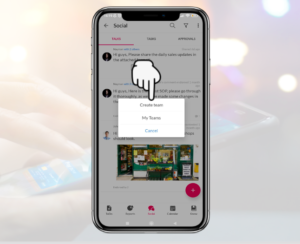
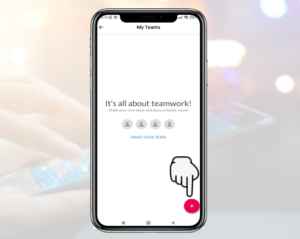
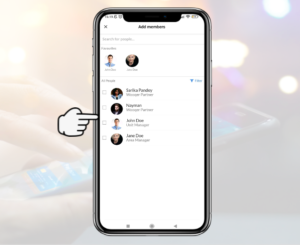
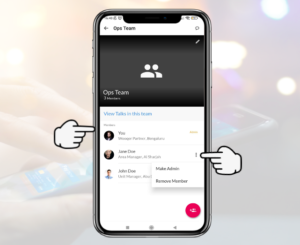
iOS
Start a Talk
Talk with few people to open a Talk with any one person or a few people who you may want to bring together for this particular conversation thread.
Talk with Teams to open a thread with a team that you frequently engage with. If you have not yet created a Team, learn how to create and manage teams
Talk to everyone to write on the Wooqer Wall (Public Talk). Unlike the above 2 scenarios, no one will be notified when you do so but everyone can see what you post here.
Comment on a Talk
You can see or comment only on Talks that you have been invited to and all Public Talks.
Follow | Unfollow
You follow and notifications are on by default for all Talks that you have been explicitly invited to. You can unfollow a Talk any time you choose.
Notifications are off by default for all Public Talks. You can choose to follow the ones that interest you.
Endorse | Contest
Let the Talk creator or commentors know your agreement or disagreement with their point of view by endorsing or contesting their comments. This action is anonymous and no one can see the names of people endorsing or contesting. However, all have visibility into whether a Talk or comment is strongly endorsed or contested.
Conclude
Unlike personal use of Social tools, in a work context, most discussions need to come to an end with logical conclusions. Talk creators can conclude Talks once they have reached a logical conclusion and close further comments on the Talk.Concluded Talks continue to be visible to and searchable by participants, butthey can no longer comment on them.
Filter
Choose to include or drop Public Talks in your Talk feed.
Search
Find older Talks easily by searching for any keywords used in the conversation or a user name
Managing Abuse
Like most User generated content Platforms, users can report abuse if they come across an inappropriate Talk or comment. Admin user can remove or choose to retain (pass) such reported content after review.
Block | Unblock User
If Public Talks by specific users are not relevant for you, block public content by those users
Create and Manage Teams
Create a group of people you intend having frequent conversations with, by creating a team. Add or remove people from the team any time
Web Interface
Start a Talk
Talk with few people to open a Talk with any one person or a few people who you may want to bring together for this particular conversation thread.
Talk with Teams to open a thread with a team that you frequently engage with. If you have not yet created a Team, learn how to create and manage teams
Talk to everyone to write on the Wooqer Wall (Public Talk). Unlike the above 2 scenarios, no one will be notified when you do so but everyone can see what you post here.
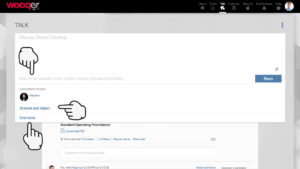
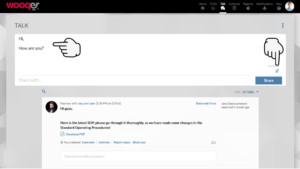
Comment on a Talk
You can see or comment only on Talks that you have been invited to and all Public Talks.
Follow | Unfollow
You follow and notifications are on by default for all Talks that you have been explicitly invited to. You can unfollow a Talk any time you choose.
Notifications are off by default for all Public Talks. You can choose to follow the ones that interest you.
Endorse | Contest
Let the Talk creator or commentors know your agreement or disagreement with their point of view by endorsing or contesting their comments. This action is anonymous and no one can see the names of people endorsing or contesting. However, all have visibility into whether a Talk or comment is strongly endorsed or contested.
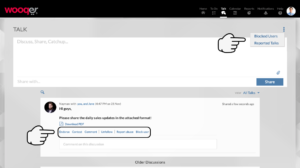
Conclude
Unlike personal use of Social tools, in a work context, most discussions need to come to an end with logical conclusions. Talk creators can conclude Talks once they have reached a logical conclusion and close further comments on the Talk.Concluded Talks continue to be visible to and searchable by participants, butthey can no longer comment on them.
Filter
Choose to include or drop Public Talks in your Talk feed.
Search
Find older Talks easily by searching for any keywords used in the conversation or a user name
Managing Abuse
Like most User generated content Platforms, users can report abuse if they come across an inappropriate Talk or comment. Admin user can remove or choose to retain (pass) such reported content after review.
Block | Unblock User
If Public Talks by specific users are not relevant for you, block public content by those users
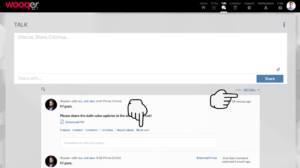
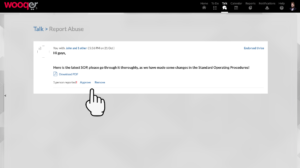
Create and Manage Teams
Create a group of people you intend having frequent conversations with, by creating a team. Add or remove people from the team any time
Create and Manage User lists (Admin only)
Create lists for use by all team members. Manage them actively to ensure that the right team members reflect in the group at all times.
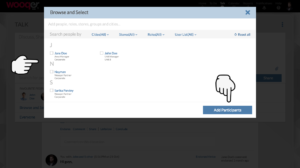
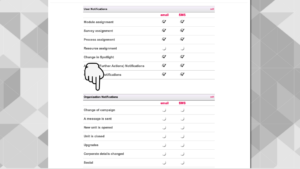
Related Topics: Tasks | Approvals
WRITE A REVIEW
You must be logged in to submit a review.